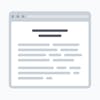4 likes
·
145 reads
2 comments
Like, share and comment
Introduction#
Talk about the largest coding community for children in the world and a coding language with a simple visual interface that allows young people to create digital stories, games and animations. The Scratch Foundation designed, developed and moderates Scratch. It is a nonprofit organization to help children develop computational thinking and problem solving skills, creative teaching and learning; self-expression and collaboration and equity in computing. It is free and available in over 70 languages. It is very interesting and easy to use. Creating games and animations. Basics of Programming. Scratch can easily run on different programming systems including Linux, windows, macos. It is easy to learn and use and provides an interactive environment to create programs by dragging blocks of code. It helps you create your own interactive stories like games, animations, music and art.
To begin,
Click on search button in your PC Choose all programs Click on scratch 2 Scratch window opens.
History of Scratch
Scratch was developed by the lifelong kindergarten group at MIT. Massachusetts institute of technology Media lab led by Mitchel Resnick in 2003
Main components of Scratch
• Sprite: Sprite is a small graphic character that performs actions in a scratch project. It provides a number of inbuilt sprites.
• Cat is the default sprite in scratch. There are however other sprite in the scratch that can be chosen from.
• Stage: The main working area where the sprite moves and performs actions. As per instructions. You can watch stories, play games and run scratch projects that you have created. It is divided into x, y coordinates. The value of the coordinates is displayed at the bottom right corner of the stage. The coordinates are indicate the position of the sprite on the stage
• Sprite list: This displays the number of thumbnails of the entire sprite used in a project.
• Presentation mode or view screen mode button is located at the top left corner of the stage.
• Cursor tools: located at the top of the top of the scratch window. It provides few tools to perform operations on scratch.
• Duplicate: It creates a duplicate copy of the selected sprite.
• Delete: This option deletes the selected spirit.
• Grow: This option helps to increase the size of the sprite.
• Shrink: It helps to reduce the size of the sprite.
• Sprite Info Pane: It includes information about the selected sprite as well as a few tools manipulating the sprite. Click on the icon present on the top left corner to display the sprite info pane. The tools include: CircularArrow, LinearArrow, Disable Rotation
• Blocks Palette: It contains set of blocks which are used to program the Sprite and give actions to it.
Each block performs specific task in a project. It is used to create script in a project. The blocks connect to each other like a jigsaw puzzle. scratch.mit.edu
• New Sprite Buttons: The new sprite buttons are displayed at the bottom right corner of the stage. Import and use the available sprite. This buttons provide different ways to create a new sprite. They are:
Choose sprite from library: Scratch contains many exciting inbuilt scratch options. Open the sprite library dialog box to find multiple sprite options.
Paint new sprite so you can create or draw a new sprite.
Upload sprite from file: This button opens the select file to upload by app: /Scratch.swf dialog box. It offers a facility to choose sprite stored in your computer system.
New Sprite from camera: it opens the webcam of your system provided your system is equipped with it.
**
Script
A collection of step-wise instructions that are given to a sprite to perform specific task. Script consists of at least two blocks. Script Area: It is the place you create a script to do a particular task. Script is created by dragging instructions from the blocks palette and dropping them step wise on top of each other. A script is also called a program. Scratch can be used to build different games like the flappy bird game, Jumping game, Catch game, create stories, squid games, scratch soccer game, dodge the ball game, Fish game, Hungry shark game and the list goes on.
You can also add sounds to your scratch project using sound blocks. You can save your scratch button when done and can access it when needed. The projects are saved with the extension .sb2.